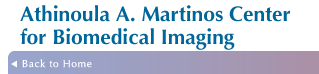Martinos Center -- Encryption Policy
Full information on the Partners Laptop Encryption Policy can be
found on
this FAQ page on Partners Helpdesk site. However, it is an internally
accessible site only.
For external users, you can find a copy of the main items on
this page.
All laptops/tablets/netbooks must be encrypted if you store
any files/data on it that are relevant to your work at the Martinos Center/MGH (regardless of whether they contain patient data) or you access the Partners internal network
resources in anyway from it. If you are using your Partners and/or Martinos
account passwords to access something (ssh to gate, login to web mail,
login to wiki, sftp files, ...) then you are considered to be
accessing the Partners internal network -- and you must encrypt.
Encrypting Your Laptop
 Apple Encryption -- If your Mac is running OS X 10.7 or higher, use FileVault2. Once encryption is finished, enroll in PEAS so Partners can verify compliance. If your Mac is running OS X 10.6 or earlier, please call the Partners Help Desk at at 617-726-5085 to request assistance with encryption. Apple Encryption -- If your Mac is running OS X 10.7 or higher, use FileVault2. Once encryption is finished, enroll in PEAS so Partners can verify compliance. If your Mac is running OS X 10.6 or earlier, please call the Partners Help Desk at at 617-726-5085 to request assistance with encryption.
 Windows Encryption -- If you have Windows 7 Ultimate, or Windows 8 Professional you can encrypt with Windows Bitlocker encryption. For all other versions of Windows, please call the Partners Help Desk at at 617-726-5085 to request assistance with encryption. Windows Encryption -- If you have Windows 7 Ultimate, or Windows 8 Professional you can encrypt with Windows Bitlocker encryption. For all other versions of Windows, please call the Partners Help Desk at at 617-726-5085 to request assistance with encryption.
- Dual-Boot Laptop Encryption -- At this time the Martinos Center does not support any dual-boot laptop encryptions. Please contact the Partners Help Desk to discuss your options.
Securing Your Laptop
Partners also requires all laptops to have two additional security
features enabled:
- Disable automatic login
- Enable a password-protected screen-saver that locks after 15 minutes.
Instructions for setting these features on a Mac laptop can be found here. For Windows laptops instructions are here.
|