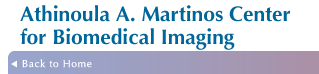| Installing McAfee VirusScan Enterprise 8.7 |
Note:
• This can only be done when connected to our network.
• You must be logged in as an administrator to install new software.
• If you already have a trial version of McAfee or Norton Antivirus that came with your computer but has since expired, you should uninstall it
first before proceeding with this install.
• Some of the screen shots below were taken on a system running Windows Vista. The installation procedure is
the same for Vista, XP and Windows 7.
|
• 1. Open the start menu and select run.
Vista/Windows 7 users can put the path seen below in step 2 directly into the start menu search bar.
|
|
• 2. Enter \\surfer\extras\antivirus\mcafee\VirusScan8.7\SetupVSE.Exe and press ok.
If you are prompted to remove Windows Defender, CLICK YES. You do not need both programs installed.
Then wait for the FEAD Optimizer to open the setup utility. |
image 2a
image 2b
image 2c |
| • 3. Change the "license expiry type" from "1 Year Subscription" to "Perpetual" and then accept the terms of the license agreement before pressing 'ok.' |
image 3 |
| • 4. If upgrading from an older version, uncheck the box that says "Preserve Settings" |
image 4 |
• 5a. Select "Typical" setup type.
• 5b. Select "Standard Protection." |
image 5a
image 5b |
| • 6. Reboot
| |
| Scheduling Updates |
| • 7. Find the VirusScan icon in the system tray at the lower right-hand corner of the screen. |
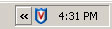 |
| • 8. Right-click on the VirusScan icon and choose "VirusScan Console... " |
image 8 |
| • 9. Go to the "Task" menu and select "New Update Task." |
image 11 |
| • 10. Name the new update task BootUpdate and when it opens, press the "Schedule" button. |
|
| • 11. Check the box for "Enable" and then click on the "Schedule" tab at the top of the window. |
image 13 |
| • 12. Change the Schedule Task from "Daily" to "At System Startup." Then check the box for "Only run this
task once a day" |
image 14 |
| • 13. Press 'ok' to close the Schedule Settings and then press 'ok' again to close the New Update Task. Now close the VirusScan
Console. |
|